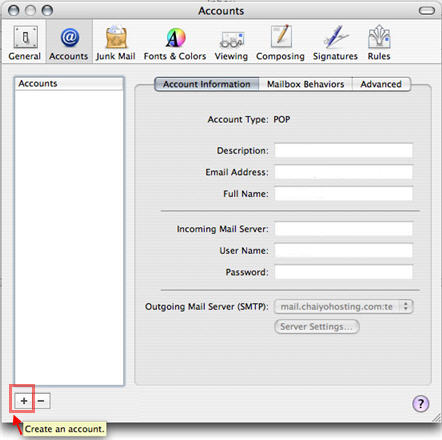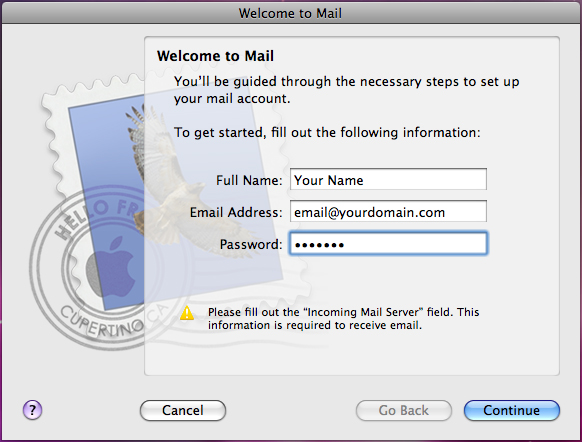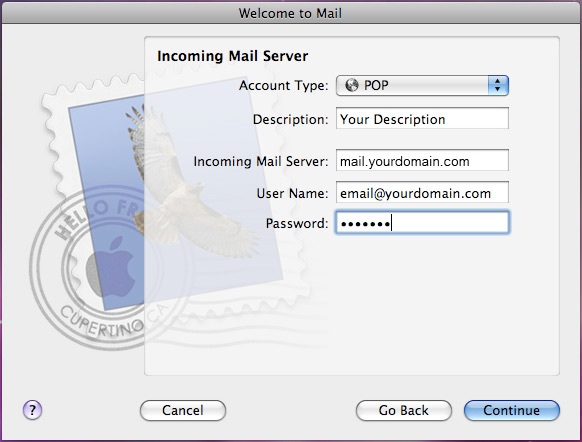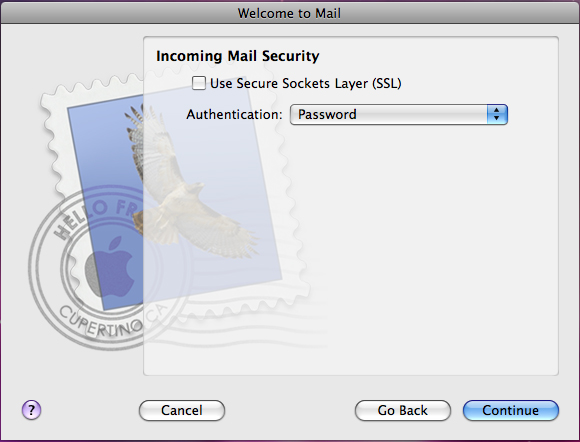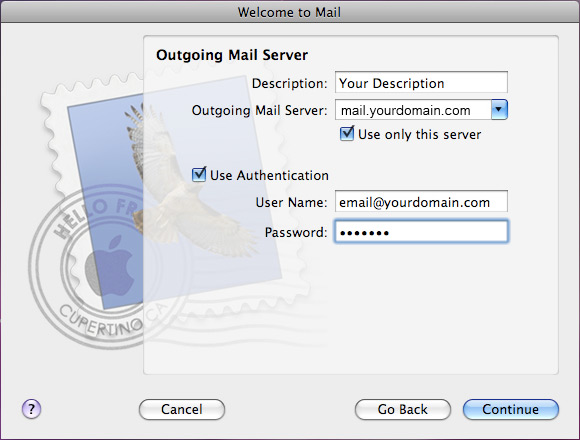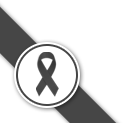MAC ????
Mac OS
MAC ????
Mac OS
| การตั้งค่าอีเมล Mac OS X Mail
วิธีการตั้งค่าอีเมล ใน Mac OS X Mail 1. เมื่อเราได้ค่า e-mail account มาแล้วให้เปิดโปรแกรม Mail หรือเปิดที่ Menu Mail --> Preferences
2. หน้าต่าง Account จะถูกเปิดขึ้นให้ให้คลิกที่เครื่องหมาย + เพื่อทำการ สร้าง account ใหม่
3. จะขึ้นหน้าต่างให้เริ่มสร้าง Account ใส่ชื่อที่ท่านต้องการแสดงให้ผู้อื่นเห็นในช่อง FROM ของผู้ที่รับอีเมล์ของเราในช่อง Full Name และ ใส่ Email Address ลงไปในช่อง E-mail Address เช่น email@yourdomain.com และ Password ที่ได้มา เสร็จแล้วคลิก Continue
4. ต่อไปให้ใส่ข้อมูล Account Type ให้เลือกเป็น POP, Description ให้ใส่ คำอธิบายที่ต้องการ, Incoming Mail Server ให้ใส่ mail.ชื่อโดเมน.com, และใส่ User Name, Password ตามที่ได้รับมา แล้วคลิ๊ก continue
5. ให้ยกเลิกเครื่องหมาย ถูก ในช่อง User Secure Sockets Layer (SSL) ออก และช่อง Authentication ให้เลือก Password แล้วคลิ๊ก continue
6.ต่อไปให้ใส่ข้อมูลส่วนของ Outgoing ในช่อง Description ให้ใส่ข้อมูลบรรยายที่ต้องการ, ช่อง Outgoing Mail Server ให้ใส่ mail.ชื่อโดเมน.com, เลือก Use only this server, เลือกและใส่ข้อมูล Use Authentication ในช่อง User Name และ Password
7. ระบบจะโชว์ข้อมูลสรุปให้คลิ๊ก create เป็นการสิ้นสุดการติดตั้ง |